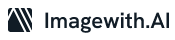The image with a transparent background is easy to work with since you can position it anywhere on the canvas rather than seeing a white background behind it. Fortunately, Adobe Illustrator allows you to remove a white background and then export the image as a transparent PNG. Are you curious how you can do that? Here’s everything you should know.
How To Make Image Transparent In Illustrator
If the design you downloaded came with a white background rather than a transparent one, all you need to do is to open Adobe Illustrator and choose the tool called Image Trace.
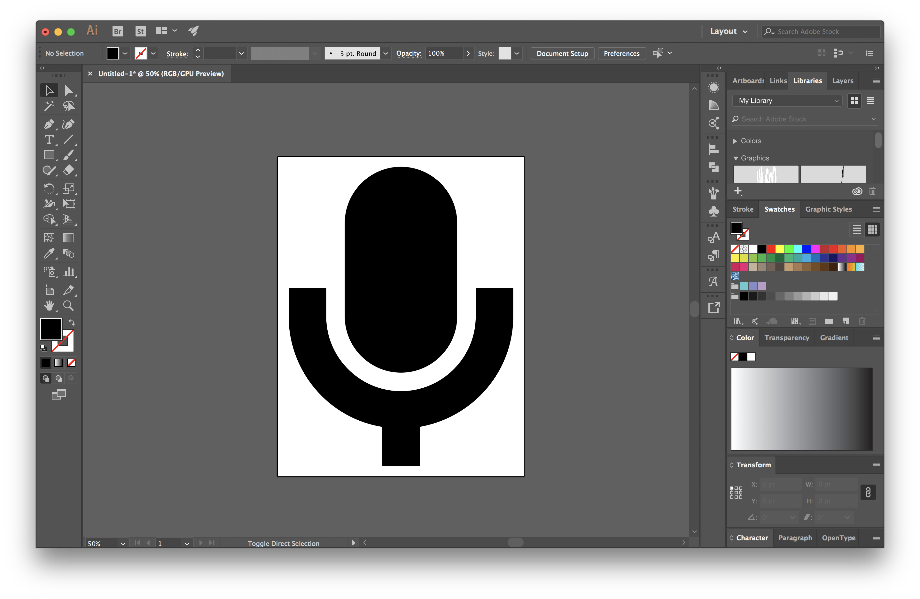
By using this tool, you’ll be able to convert a traditional bitmap image to a vector. Here are the steps you need to take:
- Open the image with Adobe Illustrator
- On the keyboard, press Ctrl + Shift + D. If you are using Mac, press Cmd + Shift + D instead. This will display a transparency grid, allowing you to see whether or not the image is transparent
- Select an image on an artboard with a Selection Tool. Press V on the keyboard to activate it
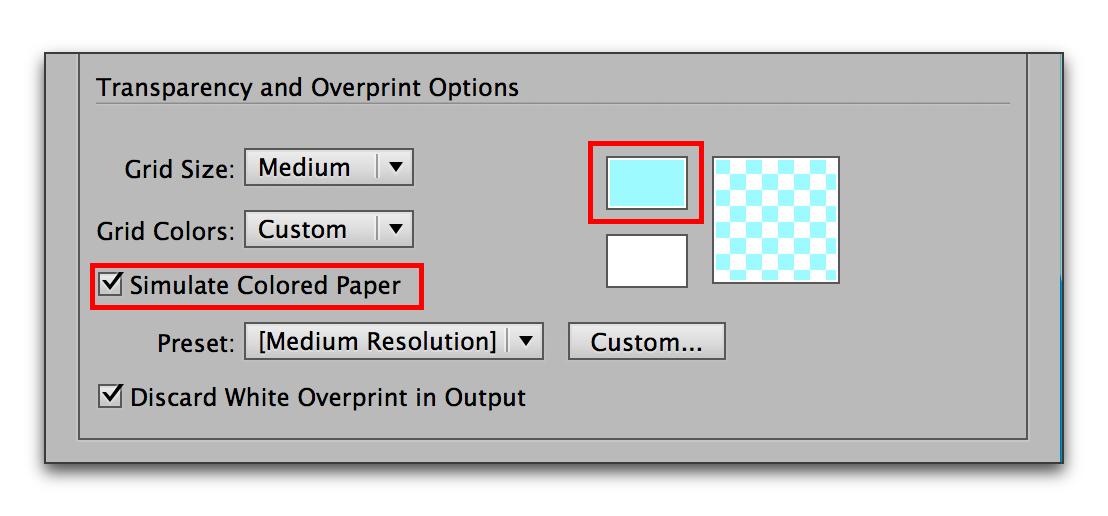
In a menu bar up top, make sure to click on Window, which will open the dropdown menu
- In the dropdown menu, choose Image Trace. Wait for the Image Trace menu to appear and then try changing Mode from Black and White to the Colored one
- Now click on the triangle right next to the Advanced settings to open it
- In Options, don’t forget to check Ignore White
- Finally, click on Trace
How to Export The Vector As A PNG With The Transparent Background
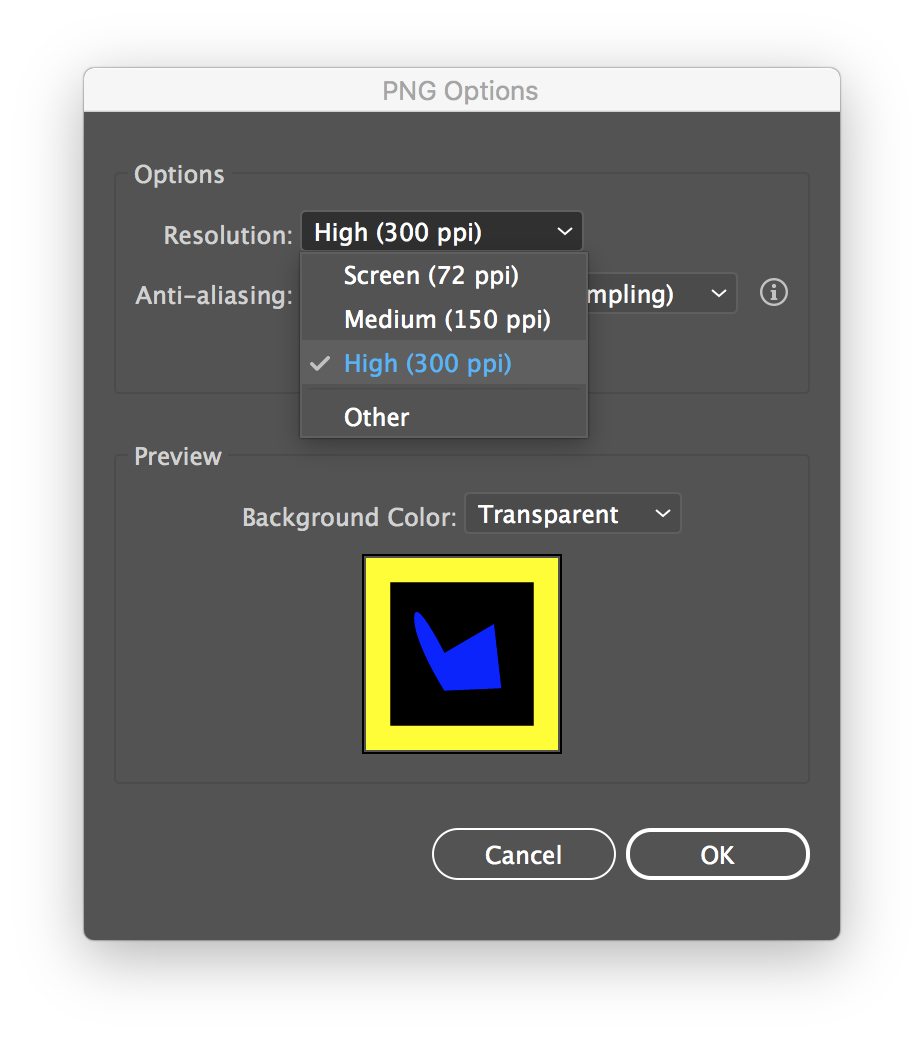
Now it’s time to export the vector with the transparent background and make sure it stays that way. Fortunately, exporting it is quite easy. Just follow the steps below:
- Select File from a menu bar
- In a File menu, try hovering on Export, and select Export As
- Select an export destination and then input a file name
- From a Save As Type menu, choose PNG
- Now click Export and wait for the PNG Options window to appear
- In the Preview section of the PNG Options, ensure that Background Color is correctly set to Transparent
- Select OK
Then try going to a file destination you chose so you can find the PNG image with the transparent background. Alternatively, you can export the image as an SVG file if that’s what you prefer.
Final Thoughts
Thanks to Adobe Illustrator, you no longer have to worry about an annoying white background ruining your image. All you need to do is to use the Image Trace tool so you can remove the unwanted white background from your image and then export it with its transparent background.
Just make sure to export the new image as the SVG or PNG file or a white background will reappear otherwise. But removing a white background is just one of those convenient things you can achieve by using the Image Trace tool. Vectorizing the bitmap images can also give you other benefits you may find just as useful.