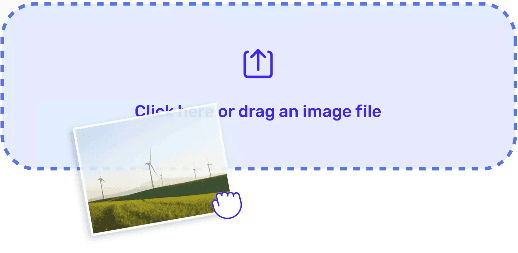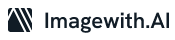Sometime, picture background noises are annoying and they either distract viewers from the image we are trying to share or add so much noise to our pictures. This can be daunting, and if you have been wondering how you can get rid of unnecessary background picture noise, this article will be of help. In this post, we will talk you through how to remove background in Picsart.
In this post, we will look at how you can get rid of any background on Picsarts web within a few minutes without having to create an account.
How to Get Rid Of a Picture Background Via Picsart Web:
In this post, we will highlight how you can do this on eth web since, with this option, you do not have to worry about creating an account nor deal with the pop-ups of opting for a paid-version after a 7-day free trial.

Step 1: Visit the Website
The first step is to visit Picsart’s website .
Step 2: Go to the “Editing Tools” Section
Once you are on the website, you can either sign up or not. However, it is worth noting that you do not need to sign up to be able to remove a background.
That being said, once you are on the Homepage, scroll down until you find the heading “Empowering creators of all stripes” Once you are on that section, ensure that your toggle button is on the “Editing Tools” option.
Once you have your toggle button on the above-mentioned option, the next step is to select the “Background Remover” option.
Step 3: Upload Your Image
Once you click on the Background Remover option, a new page will pop up. Once the page pop up, the next step is to upload the image you want to edit, which in this case is to remove the background. You can either drag and drop, or you can click on the “Upload Multiple Pages” button– it looks like a cloud with an arrow pointing into the cloud.
Step 4: Select the “Edit Background” Option
Once you upload your image, check out the left-side navigation menu. On that menu, click on the “Edit Background” option. Once there, you have the option of selecting how you want to remove your background. If your subject is an object, select the “Behind Object” option, alternatively, if the subject is a person, select the “Behind Person” option.
Step 5: Click on Apply
Once done, click on “Apply” and wait, and within a few minutes you should get rid of any background. Once ready, you can
Note:
If you are on a free account, you will not have the option to use any custom background or upload your own background. This feature is for only users with a Pro plan. However, you have the option of selecting a solid colour background from the options provided.
Also, the free account will have your picture edited with the Picsarts watermark; however, you have the option of using your personal watermark. However, if you want to get rid of watermarks, you can use the