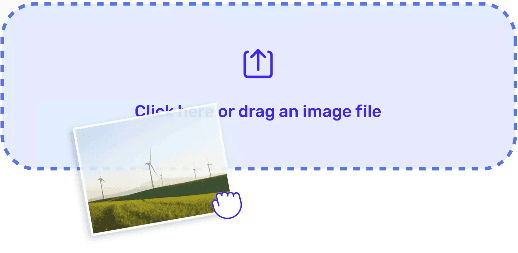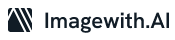You like the photo, but hate the background – How many times this has happened to you? If you are looking for ways to remove background from an image or photo, you are at the right place!
Removing an unwanted or messy background is a simple and quick process that can be done with your phone (both Android and iPhone) if you know the right options to use. However, not everyone is not aware of them. Thus, some of these effective removal options are discussed in detail next for you and your requirements. Any one of the below-mentioned options can get the done job in no time and provide the expected result always. So, do keep on reading to know about them!
Best options to remove background from images using your phone
1. Online background remover apps (for both Android and iPhone)
Many advanced free background remover apps are available in both the Google Play store and App Store app. All you have to do is download one of the top-rated apps on your phone and use it to remove the unwanted background whenever required. Such apps feature different required tools that allow you to remove the background (and even change it with another one) with just a few taps. You can find many online free background remover platforms as well which require no downloading.
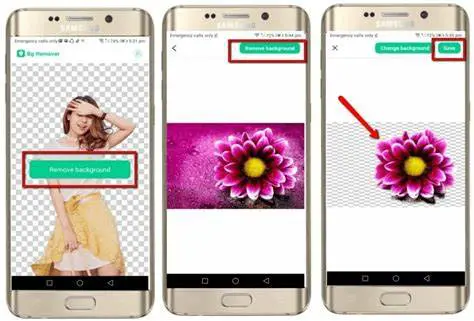
2. Using Photo Cutout (Samsung Android One UI 5.1)
To make use of this option, do ensure your Samsung Gallery app is updated and you have the One UI 5.1 version. Samsung has made the process to remove messy backgrounds easy and quick process. All you have to do is open the photo in question present in your Gallery and then tap on the subject you want to keep for just a few seconds. The background will be removed automatically and the “Menu” option will open up.
To paste the selected subject anywhere without the removed background, tap on “Copy” and the “Paste” available in the context menu. The option to share the new image is provided as well. Simply, click on the “Save as Image” option after you are satisfied with the automated removal process.
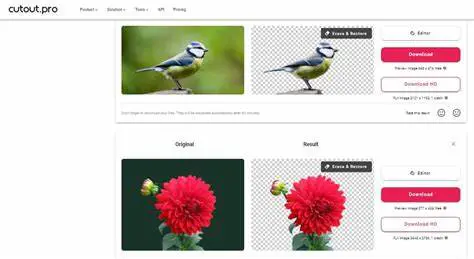
3. Using the Files App (iPhone iOS 16)
Apple has also provided its users the option to remove any unwanted background from an image or photo with an in-built app as well. For this one, open your “Files” app and then select the image that you want to work on for the background removal. Simply, tap and hold the thumbnail of that image and you will be provided with options. Tap on “Quick”, then “Action”, and finally “Remove Background” for the desired result automatically.
4. Using Safari (iPhone iOS 16)
If you are browsing on Safari and what to remove the background of an online image you found, tap and hold the image first to get the pop-up menu. Select the option “Copy Subject” from this menu which will ensure the background is removed and only the selected subject is saved on your clipboard for you to use as you wish.
Which option should you go for?
If you have been wondering how to remove background from an image or photo with the help of your phone, know that there are many options that can help you to achieve this. The top 4 of these options have been detailed above to ensure you know the process to conduct the background removal swiftly without any hassle or payments. So, take your time to choose the one that suits your requirement, preference, and phone OS the most.